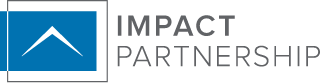In today’s enterprise, computers and the internet are so ingrained with our day to day that it’s difficult to keep up sometimes. Impact Tech Tips is a new series designed to bring you all the technical insights and tidbits that every company should know.
The first post in the series is focused on one of today’s most widely used productivity software: Microsoft Office.
Templates
The “Copy/Paste Shuffle” is a common method for starting new documents. Users usually want to keep a standard format for their documents, and, to do so, they browse to a document that’s already formatted, duplicate it with “Copy” and “Paste,” clear out all the old stuff, and start fresh. This takes some time and can sometimes result in costly mistakes, such as overwriting old data.
When you start a new document in Office, you’re presented with a variety of default templates to suit your needs. Letterheads, memos, expense and income spreadsheets, and colorful presentation themes are all available to help you get started with your document.
Did you know that you can make your own?
Let’s start with the basics: a company letterhead.
- Start a new Word document, and fill it with the headers, footers, and other elements that normally go into a letterhead.
- Once done, go to File > Save As…
- Give it a standard name, such as “Company Letterhead.”
- Before you click that “Save” button, drop down the File Type (or File Format) menu below the save field and choose Word Template instead of Word Document.
- Now click “Save.”
Voilà, you have your first blank, reusable letterhead template! So where is it? Go to File > New and you’ll see a new “Personal” tab above the default templates. Inside, you’ll find all your saved templates.
Now, next time you need to write a letterhead, you won’t have to find the old one. Just open Word, and start a fresh document by clicking Personal and choosing your letterhead. The process is the same for all Office applications. Just make a blank version of your document, save it as a template, and you’re all set!
Have Windows 7 or higher? If you keep the Office applications pinned to your task bar, you can right-click the icon to see all the most recently used templates. If it’s one you use all the time, just click the little Pin icon that appears when hovering your mouse over it, and it’ll be available for quick and easy access.