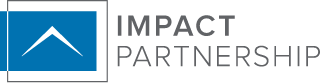Congratulations! You now have an impressive website to point your clients and prospects to when they have questions about you and your services. Now the question is: do website visitors feel “at home” on your site, or do they come in the front door, see something they don’t like, and immediately leave? Google Analytics can help determine how many users are visiting your site, what they’re doing there, and where they came from. It’s comprehensive, responsive — and FREE!
Just What is Google Analytics?
Google Analytics is a platform for monitoring traffic and usage of your website. It allows you to view how many users access your site, how long they stayed, and what pages they viewed within a certain period of time. This provides valuable data for marketing and advertising strategies that better align your web presence for your business.
Better still, this data comes with unique insights from Google, meaning your results are pulled from the largest and furthest-reaching arbiter of web traffic. What you’ll see will be the closest to a complete picture of your site activity that can possibly be compiled.
How Do I Access Google Analytics?
You might be thinking: Impact Partnership, this is life-changing information. How do I get to this Google Analytics? How do I apply its wisdom to my business? Tell me, now! Please!
Settle down there, sport! We’ve got the step-by-step guide right here:
- If you don’t have one for your business, create a Google Account by visiting https://accounts.google.com/signupwithoutgmail.
- Check your email for your invitation.
- Go to google.com/analytics/.
- Click Sign-In > Google Analytics in the top right.
- Sign in with the Google Account created in Step 1.
- Once logged in, click Audience > Overview in the sidebar.
And then you’re in! Explore the suite of tools and monitors provided by Google Analytics and test out what works best for you.
You can also check this list to see if you’re already on a platform which already supports Google Analytics. If your platform is on that list, all you need to do is provide your Google ID tag. You should note, however, that, starting on July 1st, the standard Universal Analytics will stop processing data, and all functionality will be transferred to Google Analytics 4. (The specific differences are outlined here.) If you already have a UA property set up, you’ll need to migrate that over to GA4. You can check out the steps here to get started.
What Does All of This Information Mean?

You’re all set up and ready to parse your just-measured data. But just what is it you’re measuring? The terms below are the most commonly used and what you should be most familiar with:
Engagement Rate
Your engagement rate shows the percentage of engaged sessions, or the number of engaged sessions divided by the total number of sessions over a specific time period, multiplied by 100. For example, if you had 1,000 engaged sessions and 10,000 total sessions, your engagement rate would be 10%.
Now, an engaged session is determined by a number of factors:
- A page view session that lasted 10 seconds or longer
- A session that triggered at least 1 conversion event
- A session that has 2 or more page views per session
A good engagement rate varies by industry and business type, but on average, you’ll want to see a rate somewhere between 60 and 70 percent. We recommend looking at your reports to see which pages have the highest engagement rates. Through this, you’ll see which pages people are less engaged with and can consider making changes to those pages. For instance, if your contact page has a low engagement rate, then consider making small changes like shortening the contact form, adding social media links, or even restructuring the page to help boost those numbers.
Bounce Rate
The inverse of an engagement rate, a bounce rate is the percentage of sessions that were not engaged sessions. If a client visited a page on your website and left without taking any action or triggering any events in less than 10 seconds, then that session would count toward your bounce rate.
In GA4, bounce rate is measured through the triggering of events, whereas UA’s bounce rate is measured based on page interactions. Instead of focusing on the Bounce Rate in 2023 and beyond, Google argues that Engagement Rate is a better performance indicator.
New Users
New users refers to the number of users who interacted with your site or launched your app for the first time. Ask simple questions, get simple answers.
Conversion Events
Any action or engagement that happens on your website can be tracked and labelled as a conversion event. Google Analytics 4 considers the following to be Predefined Conversions:
- click
- first_visit
- page_view
- scroll
- session_view
Here are a few others you may run into while using GA4:
- form_start
- form_submit
- file_download
Tracking your form fills like those mentioned above are some of the most important events to track, as this is how clients will get in touch with you. Make sure you have notifications enabled any time someone fills out a form. If clients are filling out forms and you’re unaware and not following up, this means you’re losing out on potential business!
Traffic Acquisition
Traffic acquisition shows insights about where new sessions came from, regardless of whether the user is new or returning. Below are a few session default channel grouping metrics, categories by which particular traffic streams are defined:
- Direct traffic comes from users who enter your website URL directly into their browser address search bar.
- Organic Search comes from users searching for your website on a search engine.
- Paid Social comes from a user engaging with a paid post on a social network.
- Organic Social comes from a user engaging with a regular post on a social network, such as one user posting a link to your website on their feed.
- Email comes from links embedded in emails, typically those sent out by your company.
How Do I Set the Time Period To Track the Data I Want?
Generally, tracking data over a 30-day period is sufficient. If you are running any sort of campaign via your website, you can adjust accordingly:
- In the top left, click the date range.
- Set the dates to the time you’d like to analyze and click Apply.
- The view now reflects data for the time period selected. For the graph at the top, you can space the data points out by Hour, Day, Week, and Month.
Generating reports on a consistent cadence is helpful in determining which months you’re seeing the most website traffic. Ask yourself: do the months with the most web traffic coincide with the most successful business months of the year? Did I see more traffic after hosting in person seminars or running ads on social media?
If you have further questions about applying Google Analytics to your business, or if you want to get further into the details about what GA can accomplish for you, Google provides an expansive forum for questions and processes. Take advantage of their ample resources and build your practice into a fast and intelligent business!
2960907-0623